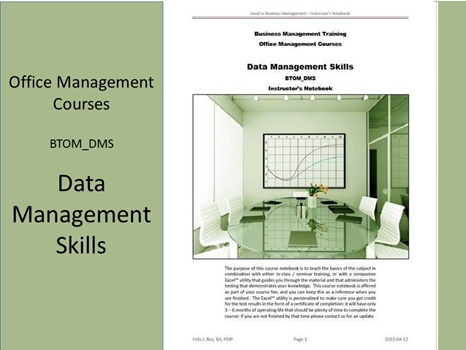
Data Management Skills BTOM_DMS
The scope of data management is quite broad, ranging from managing large filing systems (such as the patient files in a doctor’s office) to extracting information from various computer based sources so that it can be used for decision purposes. The purpose of this course is to give you a good understanding of several dimensions of data management so that you can appreciate that the fundamentals remain the same regardless of technology.
Data Management is at the base of most business initiatives to get the information necessary for the project to succeed. It often is an office management responsibility to collect and organize these data and to present information in the best format for decision making. There are different tools you can use, but in this course we will use Excel™ because it is part of basic MS-Office functionality, sufficient to explore and learn concepts. Having the ability to manipulate or analyze large amounts of data will make you instantly more in-demand in the office.
Many business applications contain data management services. For example, an accounting system that keeps track of business can also deliver an analysis of customers that are behind in making payments, so you can prepare a telemarketing session to remind these individuals of their debt outstanding for # days (typically the software will classify accounts by 15, 30, 45, 60, or 90 days overdue, so you can plan what to say to customers depending on how long their debt has been outstanding). A medical office may call on patients that are due for a check-up to see if they want to make an appointment. Sometimes you do the analysis yourself (as in the above cases) while at other times you summarize the data for managers to review and take action on.
The most useful focus for data management is using Excel™ as a tool for analyzing data that can be downloaded from a “comma-delimited” or “tab-delimited” file (most applications are able to do that). Once you have your data in Excel, you can perform all sorts of interesting tasks that will be the focus of this course. In Excel you only use basic commands to manipulate the data in the spreadsheet without much thought of how those data are stored on a database, and without a need for learning a special language like “SQL” to retrieve information that meets certain criteria that you are interested in. This course builds on the basic Excel skills that we developed earlier in the MS-Office Applications training program so there is no need to add additional software.
The fundamentals of the Excel™ worksheet are explored as well as how to load data into Excel™ other than by typing the data into a worksheet. We will demonstrate techniques for loading data into worksheets from a variety of sources – using manual as well as automated approaches to import data. Since most major applications support “comma-delimited” or “tab-delimited” interface files it is easy to manage data from a wide range of sources. It is also easy to create worksheets that are used as a database within the organization – again we will explore how to design and structure worksheets to collect a variety of information that you can subsequently manage and analyze.
There are many ways in which you can use Excel™ to perform analyses on stores of data. You can search for information by filtering lists, the equivalent of SQL commands for database retrieval. Once you group all related values in the worksheet you can use built-in Excel™ capabilities to generate totals, averages, and other useful feedback in tables and in graphical form. You can apply parameters that project results based on actual data and specific assumptions for “What If” simulation. You can use pivot-tables to cross-tabulate information stored in lists, again using plain tables or in graphical form.
Excel™ incorporates flexible cell formulas that in turn can invoke some powerful functions from a library that delivers business- and scientific calculations and other types of results within a worksheet. The basics of designing processes using cell formulas are not any less important by comparison to other information: we often use powerful VBA macros, that coexist with worksheet cell formulas to deliver specific, useful data that are then used within the macros for further operations (we look into macros and VBA at a fairly high level within this course – if you like working with these capabilities we have other courses that go into more detail on what you can do with these capabilities.
Excel™ provides many useful ways to produce management reports as a one-step process to transform data into information. We have several clever ways of transforming data into reports depending on parameters in order to expand the capabilities of the application you have in mind, but you can also use basic Excel™ capabilities to create many reports to satisfy your employer. Excel™ also provides powerful graphics that are commonly used to illustrate the underlying statistical information. This session will help you to explore and design analytical results that yield decision information if properly presented, so you can add value to the business management – that can only help your career options.
There are many tasks that you can automate in Excel™ and even link to events like opening a worksheet. For example, if you have receivables that you want to reflect in an aged report you can do that whenever the client opens the worksheet so the report always shows the true aging. We will briefly discuss advanced concepts, such as expanding macros to become VBA-based applications, and show a number of examples that will help you to become a more versatile data manager in Excel. If this is your strength, then we have additional courses designed to go into the art of VBA programming to use Excel as the enabling infrastructure to create all kinds of applications that can support your business, but if it is not, then it can still be useful to know how to automate given tasks to eliminate much of the analysis repetition, and how to deploy specific buttons on the worksheet to trigger specific calculations.
Learning Formats BTOM_DMS
This course is will be available in a self-study format with an equivalent of 30 contact hours. The nature of this course requires that the student puts in sufficient additional time as required to achieve a desired level of proficiency.
PDF – Certificate Of Completion
This course offers a certificate of completion that identifies the course, the student, and a brief description of the course. To receive a certificate the student must have completed at least 80% of the course assignments. This personalized certificate is forwarded to the student by Email.
PDF – Course Notebook
This course includes a notebook in PDF format that provides the minimum knowledge the student must master in order to obtain the certificate. In the notebook you will find references to other study materials. Students receive the notebook by Email when their registration is confirmed.
PDF – Program Overview
An overview of this study program can be downloaded from the website by right-clicking on the program link on the enquiry page.
PDF – Current Training Schedule
A list of upcoming training sessions can be downloaded from the website by right-clicking on the schedule link on the enquiry page.
Registration – Service Providers
To register for any training course please look on the enquiry link page of your service provider (from where you accessed this website). On the page you will find a registration request form where you can order the course that you are interested in. The availability dates will be provided to you, along with payment instructions if you decide to go ahead.

 |
|