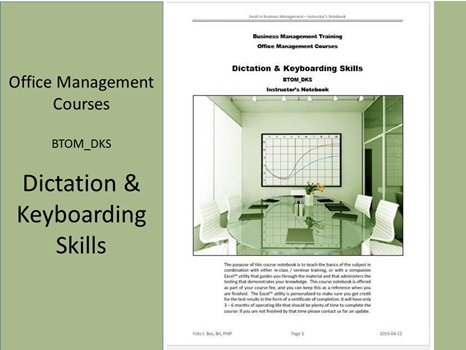
Dictation & Keyboarding Skills BTOM_DKS
The purpose of this course is to develop proper keyboarding skills to be able to take dictation and make that quick and accurate enough to keep up with spoken sources: live recording of meetings is the major skill only top-notch typists can achieve, so in most cases we will look at transcribing an audio recording. Verbatim recording (for courts) is a technique using specialized equipment to enable the practitioner to record faster than with a conventional keyboard on a computer, but with improved audio recording technology that becomes less critical, and we exclude that scope from the course. Transcription is when a typist reads notes and re-types the information in a format that can then be more easily shared. Since most managers now use computer equipment most likely you will be asked to proofread and edit these documents rather than to create them from scratch.
Learning dictation and keyboarding skills is a matter of practice, practice, and more practice to develop typing speed and accuracy. Keyboarding is all about following the basic principles, and then practicing until your fingers just know to find the keys without you having to look at them. There are a number of standards that developed for the typical computer keyboard – keep in mind that some laptop computers (especially netbooks) use a smaller footprint that means some of the keys are in a different position, but not the primary “qwerty” keys that form the basic typist’s layout.
For transcription you can use software like Express Scribe: professional audio player software for PC designed to assist the transcription of audio recordings. After installing it on your computer you control audio playback using a transcription foot pedal or keyboard (with 'hot' keys). This transcribing software also offers valuable features for typists including variable speed playback, multi-channel control, playing video, file management, and more.
A fully automated solution exists as well: “Dragon NaturallySpeaking” is an example of software that will take dictation and transcribe the information into a Word or Notepad format. The idea is that you then edit and polish the document before final publication. You can even use the software to control your computer with voice commands, but that is out of scope for this course.
Digital dictation involves using a digital recorder to capture, store, and edit the spoken word in real time, or an analog tape/cassette recorder. Usually dictation recorders compress the audio to capture more on the media (fidelity is not a big priority), whereas other recorders emphasize sound quality. Digital dictation offers several advantages over traditional tape/cassette based dictation, such as instant rewind or fast forward to any point within the dictation file to review or edit, and inserting audio at any point without overwriting the following text. The dictation can be transferred as an electronic file that might be shared with multiple typists for a lengthy recording, and it has the ability to report on the volume or type of dictation and transcription outstanding or completed within an organization. Digital dictation applications exist for mobile phones, with mobile dictation apps to record, edit, and send dictation files over wireless networks to decrease turnaround time. Mobile dictation applications allow users to stay connected to dictation workflows through a network, such as the Internet.
The objective of developing your keyboarding-skills is to learn typing and to become a more efficient and capable at the keyboard. There is no way around the need to practice – you can select from several software products that let you practice independently and for as long as it takes to become efficient. A sample product you can use free is “Keybr.com” a flash–based typing instructor. The first stage lets you get the feel of a few keys, next it progresses as more keys are added to the mix. The software includes accuracy and words-per-minute tracking to help you gauge your performance. Eventually you progress to using custom text to practice your touch-typing abilities until this becomes second nature. The reason for using this approach is that everyone improves their typing speed at a different rate from days to weeks if necessary, but a computer-based instructor never loses patience. What makes Keybr.com unique is that it does not let you practice on random characters (which actually leads to the “hunt-and-peck” technique) but real words that become more complex as you build your skills.
The objective of transcription is to transform the dictation into a typed document. In some settings this may include transcribing written notes (perhaps in a medical office), but for most office work voice dictation is the norm. To help you manage the dictation recording we can use Transcription Software like Express Scribe that can be downloaded free from:
“http://www.nch.com.au/scribe/esetup.exe”
This software operates as the playback device, but it features variable speed playback (constant pitch). While for professional use it can support professional USB foot pedals to control playback, you can use 'hotkeys' to control playback while transcribing that dictation into other software (such as MS-Word) using your keyboarding skills. You can load recordings from analog and digital portable voice recorders to load recordings. You can receive dictation files from a computer network (or use internet FTP) and the typed results can be sent back to the authors. You can even interface with speech recognition software such as Dragon Naturally Speaking to automatically convert speech to text.
Real time court reporters are responsible for recording verbatim (word-for-word) what is said during court proceedings, examinations for discovery, public hearings, tribunals and boards of inquiry. They use special stenotype machines to transcribe what is said, and they are responsible for producing a final, formatted transcript of a proceeding. Broadcast captioning uses similar machines to create a record of dialog on television shows for closed captioning purposes, or to record conference proceedings, or other verbatim transcriptions.
Reporters use computers and a specialized stenotype machine that enables them to type words by sound, rather than spelled out letter by letter, so they can write words much faster than possible on a standard computer keyboard. CAT (computer-aided transcription) software connects a stenotype to a computer that then translates the reporter's notes into normal English text that can then be edited and corrected or researched, E-mailed, or stored on computer media, integrated with videotape - or simply printed out on paper. There is a shortage of trained real time reporters, which means many job opportunities in this field remain open. Verbatim has also replaced Shorter-hand dictation.
Learning Formats BTOM_DKS
This course is will be available in a self-study format with an equivalent of 30 contact hours. The nature of this course requires that the student puts in sufficient additional time as required to achieve a desired level of speed and accuracy, so there is no immediate time limit on when you actually achieve the desired typing proficiency.
PDF – Certificate Of Completion
This course offers a certificate of completion that identifies the course, the student, and a brief description of the course. To receive a certificate the student must have completed at least 80% of the course assignments. This personalized certificate is forwarded to the student by Email.
PDF – Course Notebook
This course includes a notebook in PDF format that provides the minimum knowledge the student must master in order to obtain the certificate. In the notebook you will find references to other study materials. Students receive the notebook by Email when their registration is confirmed.
PDF – Program Overview
An overview of this study program can be downloaded from the website by right-clicking on the program link on the enquiry page.
PDF – Current Training Schedule
A list of upcoming training sessions can be downloaded from the website by right-clicking on the schedule link on the enquiry page.
Registration – Service Providers
To register for any training course please look on the enquiry link page of your service provider (from where you accessed this website). On the page you will find a registration request form where you can order the course that you are interested in. The availability dates will be provided to you, along with payment instructions if you decide to go ahead.

 |
|